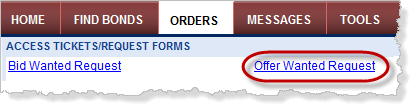 Placing an
offer wanted request begins by clicking the Offer
Wanted Request link in the Orders page or
Placing an
offer wanted request begins by clicking the Offer
Wanted Request link in the Orders page or 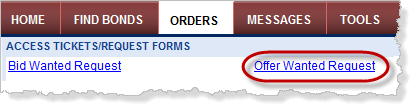 Placing an
offer wanted request begins by clicking the Offer
Wanted Request link in the Orders page or
Placing an
offer wanted request begins by clicking the Offer
Wanted Request link in the Orders page or ![]() in the Bond Offering Detail overlay. The Offer
Wanted Request page is displayed. Follow the steps below to complete
the request.
in the Bond Offering Detail overlay. The Offer
Wanted Request page is displayed. Follow the steps below to complete
the request.
![]()