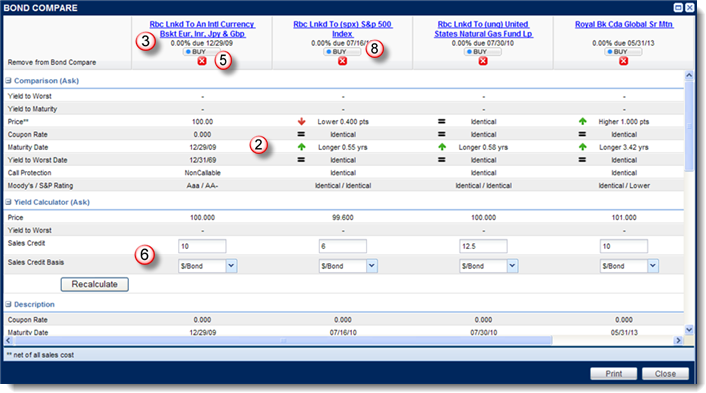Select the check box associated with each bond you want to compare in the Search Results page, the View List- [List Name] page, or the Account Positions page.
The first bond you select is assumed to be the "reference" bond, the bond against which the others are compared.
Enter, recalculate, and compare new values as desired.
-
Enter a value in the Sales Credit and/or Sale Credit Basis fields in the Yield Calculator (Ask) section for one or more of the displayed bonds.
-
Click Recalculate. Price and yield fields are updated in the Price/Yield (Ask) section.
Print the results of the bond comparison as desired.
-
Click the Print button in the lower right corner of the overlay. A browser window opens to display an HTML-formatted report of the Bond Compare overlay data.
-
Click the Print link in the browser window to send the report to your printer.
-
Click the Close link to close the browser window.
Start a Buy order for any of the bonds being compared, as desired.
-
Click
 . The Buy Security Ticket page is displayed.
. The Buy Security Ticket page is displayed.