Use the Add to Favorites button
( ![]() ) in the View List page to add the current list to
your favorites. You can view favorites in the My Favorites page and the Favorites overlay.
) in the View List page to add the current list to
your favorites. You can view favorites in the My Favorites page and the Favorites overlay.
To add the current list to your Favorites:
Click the Folder drop-down list to view your available options.
Click the folder name in the drop-down list.
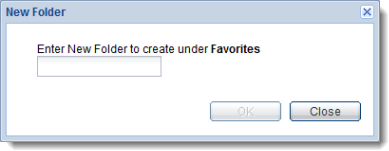 To add the search to a new
folder:
To add the search to a new
folder:Click the Folder drop-down list.
Click the parent folder (the folder under which you want to place the new folder). The name of the parent folder is displayed in the Folder field.
Click New Folder. The New Folder dialog box is displayed. Notice the text above the entry field. It indicates where the new folder will be created.
Enter the name of the new folder and click OK. The New Folder dialog box is closed and the new folder name is displayed in the Folder field.
Click Add. The Add to Favorites dialog box is closed and the list is now available in the My Favorites page in the folder name you identified and in the Favorites overlay.
![]()