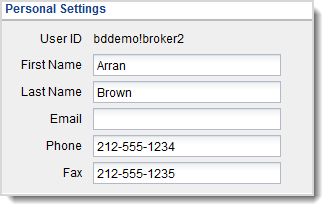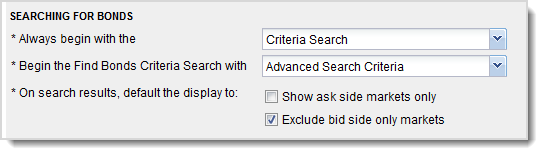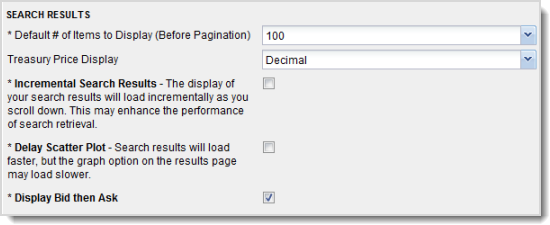Complete the Personal Settings panel. View an example?
The User ID field defaults to the id you used to log into BondWorks.
Enter your name in the indicated fields.
Complete the contact information fields. Enter the email address to use when alerts are generated. The information you enter here is also used where applicable for tickets, orders, etc.
Complete the General Functional Preferences panel.
Select the page to be displayed when you log into the BondWorks from the Start On drop-down list.
Complete the Searching for Bonds fields. View an example?
Select the tab to be displayed by default when you display the Home page or Find Bonds page in the Always begin with the drop-down list.
Select the type of search criteria to be displayed by default when you select the Criteria tab in the Find Bonds page in the Begin the Find Bonds Criteria Search with drop-down list.
Select whether or not to receive ask side only information in the Search Results page.
Select the Show ask side markets only check box to receive only ask side information. When you select this check box, the Exclude bid side only markets check box is disabled.
Select the Exclude bid side only markets to prevent CUSIPs with a bid side only from being returned in the Search Results page.
Complete the Search Results fields. View an example?
Select the number of items to display in a Search Results page using the Default # of Items to Display (Before Pagination) drop-down list. The default is 50.
Select how you would like treasury prices to be displayed using the Treasury Price Display drop-down list. The default is Decimal.
Select the Incremental Search Results check box to load search results as you scroll through the page. Selecting this feature may decrease the amount of time needed to return search results.
Select or clear the Delay Scatter Plot check box. Select the check box to cause search results to display faster. However, graphing the results will be slower.
Select the Display Bid then Ask check box to cause bid information to display in the left column and ask information to display in the right column in the Bond Offering Detail overlay and the Depth of Market hover.
Click Save to save your entries. The button is enabled when you make a change to current information. The Changes Saved dialog box is displayed. Click OK to continue.
To discard your entries, click Cancel. The Changes Not Saved dialog box is displayed. Click Yes, do not save my changes to confirm the cancellation.