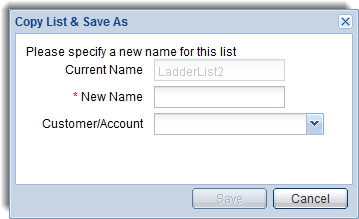Copying a List to a New Name
You can copy and save a list to a new name in the Manage Lists page. This feature enables you
to save a copy of the list with a new name while keeping the original
list with its original name. This is different than renaming
a list. When renaming a list, a second copy of the list is not created.
The original list is saved with a new name.
To copy and save a list:
- Select the check box of the list you want to copy
in the Manage Lists page.
Click  . The
Copy List & Save As dialog box is displayed.
The name of the selected list is displayed in the Current Name field.
View
an example?
. The
Copy List & Save As dialog box is displayed.
The name of the selected list is displayed in the Current Name field.
View
an example?
- Enter the name for the new list in the New Name
field.
Optionally assign the newly created list to
a new customer or account using the Customer/Account drop-down list
box.
Click Save
to create the copied list with the new name. The newly created
list is displayed in the Manage Lists
table along with the list that was copied.

![]() . The
Copy List & Save As dialog box is displayed.
The name of the selected list is displayed in the Current Name field.
View
an example?
. The
Copy List & Save As dialog box is displayed.
The name of the selected list is displayed in the Current Name field.
View
an example?