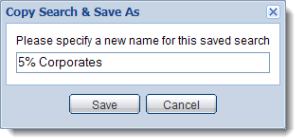Copying a Saved Search to a New Name
You can copy and save a search to a new name in the My Saved Searches page. This feature allows
you to save a copy of the search with a new name while keeping the original
search with its original name.
To copy and save a search:
- Select the check box of the search you want to
copy and save to a new name.
Click  . The
Copy Search & Save As dialog box is
displayed. The name of the selected search is displayed in the entry
field. View an example?
. The
Copy Search & Save As dialog box is
displayed. The name of the selected search is displayed in the entry
field. View an example?
- Enter the new search name in the entry field.
Click Save
to create the copied search with the new name.
The newly created search is displayed in the My
Saved Searches page and in the Saved Searches
tab in the Home
page and the Find
Bonds page.

![]() . The
Copy Search & Save As dialog box is
displayed. The name of the selected search is displayed in the entry
field. View an example?
. The
Copy Search & Save As dialog box is
displayed. The name of the selected search is displayed in the entry
field. View an example?